Getting Started with Mapping
In order to begin with mapping, you must first get accustomed to Unreal Engine's editor and create a map.
As of writing, the preferred place to store your map is in Content/Maps/{ModName}.
We recommend you join the ModWorkShop Discord server for questions and to interact with experienced members of the modding community.
Setting up your map
Once you've created your map, you'll need to set it up for use in PAYDAY 3. The first thing you need to do is setup the map's world settings, you can do this by opening the World Settings window with the map open in the editor. The World Settings window looks like this:
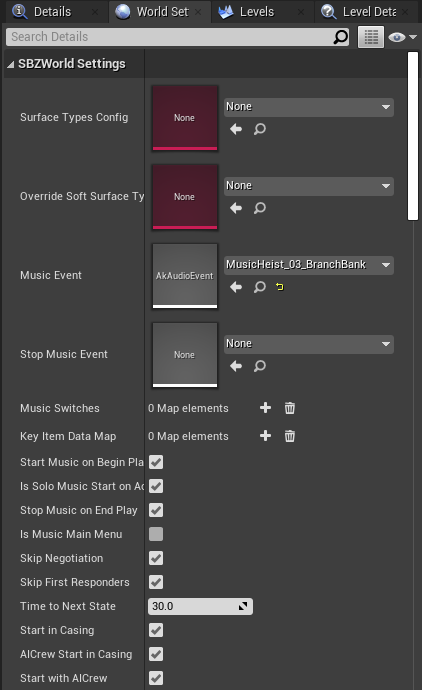
The settings in this window can be left largely untouched, but if your map needs the player to start with their mask, then you can disable the "Start in Casing" option. If your map also requires a soundtrack through Wwise, like the game's default sounds tracks, then you'll need to set the "Music Event" option to the heist track you'd prefer to use for your level. If you don't set the music event, then the map will have no background music.
A requirement for PAYDAY 3 to load your level is to have a SBZPlayerStartGroup actor in your level and add at least one PlayerStart to it.
In order for the MapLoader mod to add your map to the list of maps the game can load,
you'll need to create a PD3HeistDataAsset and place it somewhere preferably in Content/Mods/Maps/{ModName} and name it DA_Heist_{ModName}.
You'll also need to set the Level Path property to the map you've made.
This is also a good time to give your map a name and description that will display in-game.
Learn how to make a PD3HeistDataAsset on the Data Assets page