Objectives
Creating objectives
To make an objective, you must make one SBZObjective actor for every objective you want.
You can create a SBZObjective actor by finding it in the Place Actors window and placing one in your map.
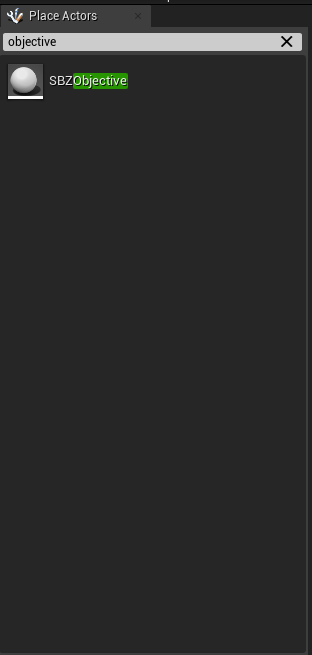
Once placed you will need to set a name, you can set its name with the Text property in the details panel.
Now is also a good time to set the description, whether it is optional and set its progress.
A description is not required, but it appears in the Tab menu.
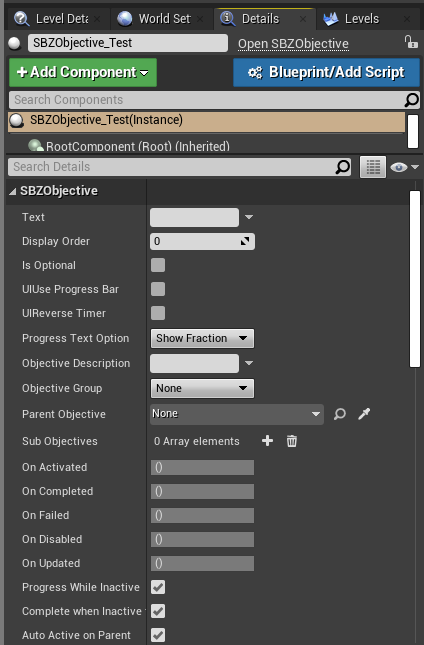
Adding logic to your objectives
First, open your level blueprint if you have not already. You can do this by opening the Blueprints option in the toolbar and clicking Open Level Blueprint.
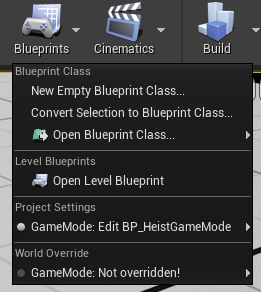
Once open, make sure your objective is selected in the World Outliner and right-click in the Blueprint Editor and create a reference for it.
Now you can call functions on your objective.
If you wish to receive events like On Activated and On Completed,
with your objective selected open the Add Event menu, open SBZObjective and add the events you want to listen for.
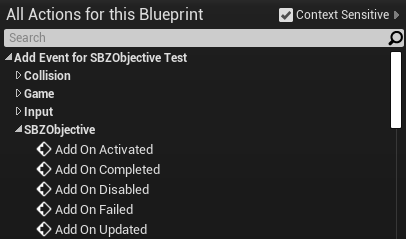
Activating an objective
Using your objective reference, you are able to call the function SBZObjective::Activate.
This will trigger the On Activated event on your objective and also make it visible to the player.
Failing an objective
Similar to activating an objective, you can call SBZObjective::Fail to fail an objective.
This will trigger the On Failed event on your objective and also fail it.
Completing an objective
To complete an objective, call the SBZObjective::Complete function in your level blueprint.
It is best to activate any following objectives after this.
Adding progress
If you're objective needs a progress indicator, such as securing bags, you can increment it using the SBZObjective::AddProgress function.
SBZObjective functions
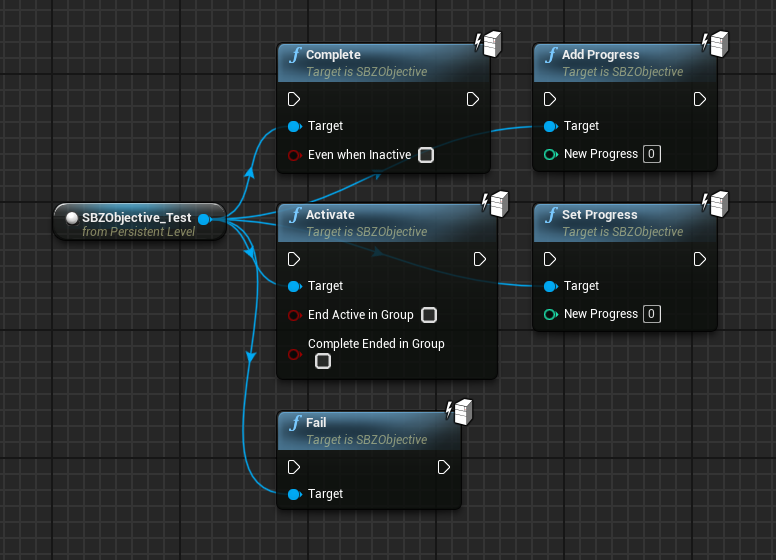
Adding waypoints to your objectives
To add a waypoint, simply add a SBZWaypoint actor to your map in the location you want the waypoint to appear.
You must also set the Marker Asset property to the marker you want to use, for this example I used DA_Waypoint_GoTo
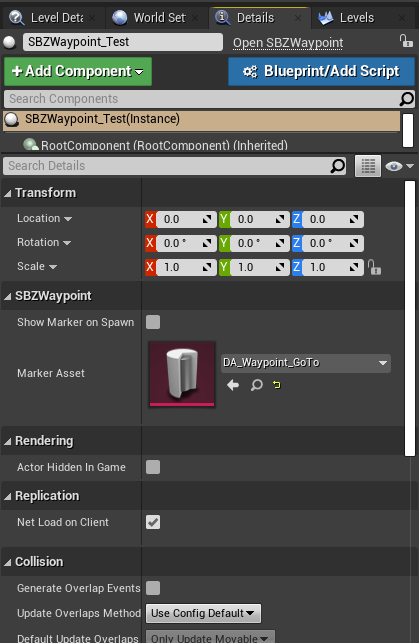
Activating a waypoint
To activate a waypoint, call the SBZWaypoint::AddMarker function.
Removing a waypoint
To remove a waypoint, call the SBZWaypoint::RemoveMarker function.
SBZWaypoint functions
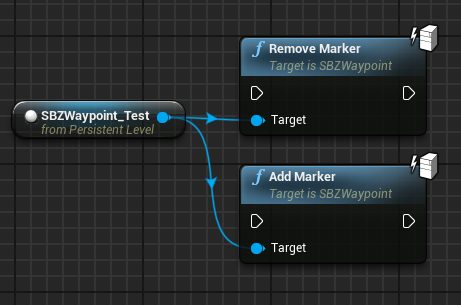
Example
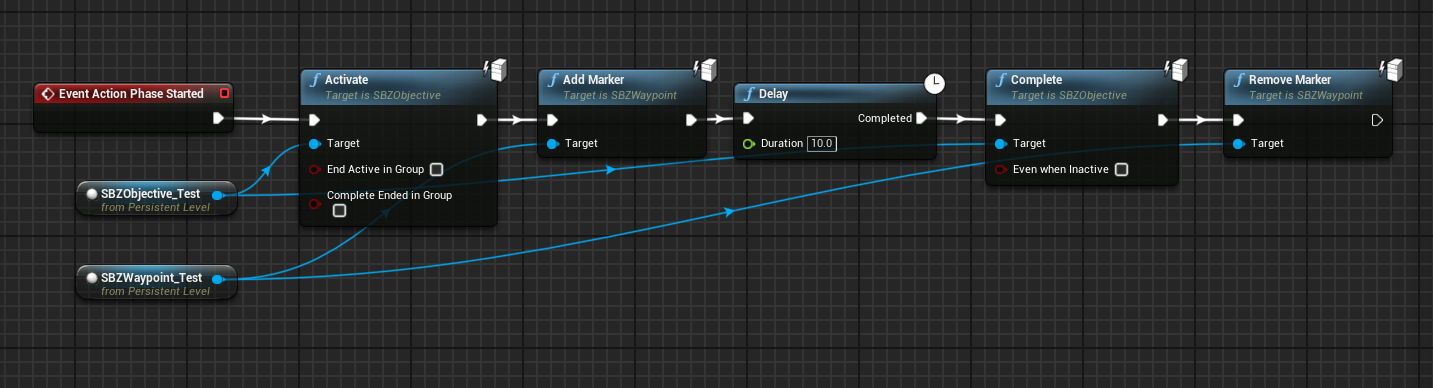
Explanation
This blueprint code will activate an objective and waypoint when the heist starts. It will then wait 10 seconds, complete the objective and remove the marker.