Using FModel
Set up FModel for PAYDAY 3
Open up FModel and set it up for PAYDAY 3 by clicking Directory > Selector.
Then add the name of the game (doesn't matter what you call it) and the root directory of the game.
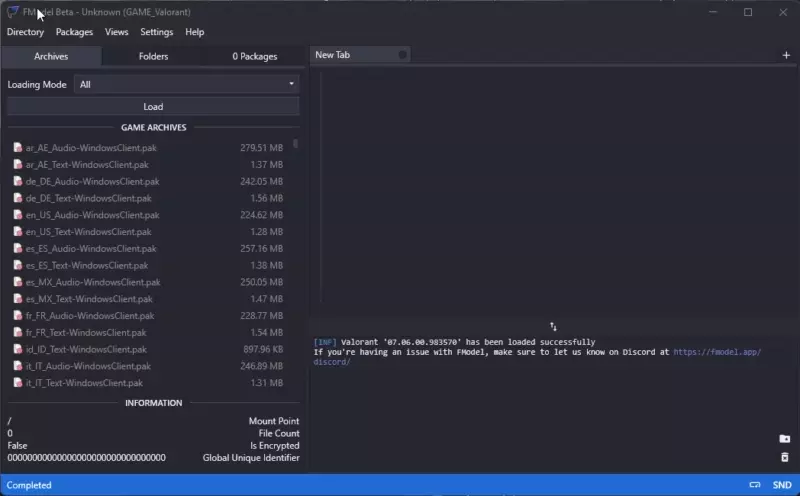
As of writing, PAYDAY 3 uses an AES key so in order to access the game files, you need to give the AES key to FModel.
Open the menu for that by clicking Directory > AES.
You will have to source this key yourself for now.
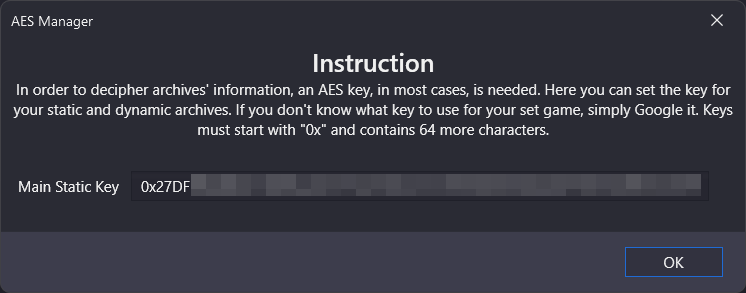
That's it! You should now be able to access the game files without repeating this step.
Exporting
Next, click on Load under the Archives tab, making sure Loading Mode is set as All.
You should now see two folders, navigate through the PAYDAY3 folder and find which texture you wish to replace.
You can also press CTRL + SHIFT + F to search for assets.
We'll export the phone screen texture (PAYDAY3/Content/Environment/_Common/Interactable/MobilePhone_01/Component/T_PhoneScreenWithAlpha_)
Once you find the texture you wish to replace, right-click on the file and click Save Texture (.png).
FModel should print out a message on the console with a path you can click to open the directory the file was saved to.
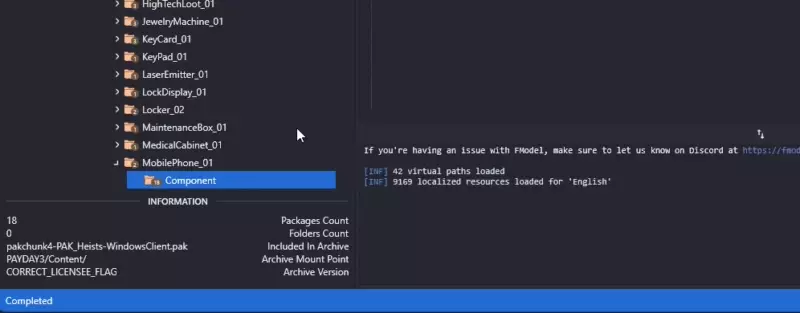
The process is very similar for other assets.
For models, you want to export as psk, for animations as psa.
In some cases, you will need to export as raw data.